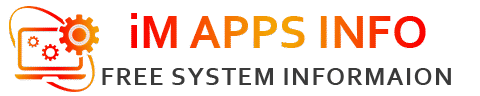Android devices are powerful, versatile, and highly customizable, but unlocking their full potential requires knowing the right tips and tricks. Whether you’re a beginner looking to optimize your phone or an advanced user eager to explore hidden features, this comprehensive guide covers everything you need to master your Android device. From boosting performance to extending battery life, enhancing security, increasing productivity, and personalizing your experience, we’ve got you covered with practical, step-by-step advice.
Try: Windows 11 Tips and Tricks
Performance Enhancement: Speed Up Your Android
A sluggish Android device can be frustrating, but with a few tweaks, you can restore its speed and responsiveness. These tips focus on clearing clutter, managing resources, and optimizing app usage.
1. Clear App Cache to Free Up Space
What it does: Apps store temporary files (cache) to load faster, but over time, this can accumulate and slow your device. Why it’s useful: Clearing cache frees up storage and can improve app performance without deleting personal data. How to do it:
-
Open Settings > Apps (or Apps & notifications on some devices).
-
Select an app (e.g., Chrome or a game).
-
Tap Storage & cache > Clear cache.
-
Repeat for other apps. For a bulk option, go to Settings > Storage > Cached data and clear all app caches.
2. Manage RAM Usage
What it does: Closes background apps to free up RAM, improving multitasking and speed. Why it’s useful: Too many apps running in the background can slow down your device, especially on older models. How to do it:
-
Open Settings > About phone.
-
Tap Build number 7 times to enable Developer Options.
-
Go back to Settings > System > Developer options.
-
Scroll to Apps > Background process limit and set to “At most 4 processes” (or fewer, depending on your needs).
-
Alternatively, swipe up or down to access the Recent apps screen and close unused apps manually.
3. Uninstall or Disable Unused Apps
What it does: Removes or disables apps that consume resources. Why it’s useful: Bloatware and unused apps can run background processes, slowing your device. How to do it:
-
Go to Settings > Apps.
-
Select an app you don’t use.
-
Tap Uninstall (for user-installed apps) or Disable (for pre-installed bloatware).
-
Check Settings > Storage to identify apps taking up the most space.
4. Optimize App Usage with Lite Versions
What it does: Replaces heavy apps with lightweight alternatives (e.g., Facebook Lite, Google Go). Why it’s useful: Lite apps use less storage, RAM, and processing power, ideal for budget or older devices. How to do it:
-
Open Google Play Store.
-
Search for “Lite” versions of apps (e.g., “Messenger Lite” or “Twitter Lite”).
-
Install and replace the standard app with the Lite version.
Battery Life Extension: Keep Your Device Powered Longer
Battery life is a common concern for Android users. These tips will help you maximize your device’s battery life with simple adjustments.
1. Adjust Screen Brightness and Timeout
What it does: Lowers screen brightness and reduces the time the screen stays on. Why it’s useful: The display is one of the biggest battery drains. How to do it:
-
Go to Settings > Display > Brightness level and lower the slider (or enable Adaptive brightness).
-
In Display settings, tap Screen timeout and set to 15 or 30 seconds.
-
Use dark mode (if available) via Settings > Display > Dark theme to save power on OLED screens.
2. Enable Battery Saver Mode
What it does: Limits background activity, reduces performance, and dims the screen to save power. Why it’s useful: Extends battery life during low-charge situations. How to do it:
-
Go to Settings > Battery > Battery Saver.
-
Toggle Battery Saver on manually or set it to activate at a specific percentage (e.g., 15%).
-
For some devices, enable Adaptive Battery in the same menu to prioritize power for frequently used apps.
3. Restrict Background App Activity
What it does: Prevents apps from running in the background when not in use. Why it’s useful: Background apps can drain battery even when you’re not actively using them. How to do it:
-
Go to Settings > Apps > Select an app.
-
Tap Battery > Allow background usage and disable it for non-essential apps.
-
Alternatively, enable Data Saver in Settings > Network & internet > Data Saver to limit background data usage.
4. Disable Unused Connectivity Features
What it does: Turns off Wi-Fi, Bluetooth, and GPS when not needed. Why it’s useful: These features consume power even when idle. How to do it:
-
Swipe down to access Quick Settings.
-
Toggle off Wi-Fi, Bluetooth, and Location when not in use.
-
Go to Settings > Location and disable Use location for apps that don’t need it.
Privacy and Security: Protect Your Data
Securing your Android device is crucial in today’s digital world. These tips will help you safeguard your personal information and maintain privacy.
1. Set Up a Strong Lock Screen
What it does: Secures your device with a PIN, pattern, or biometric authentication. Why it’s useful: Prevents unauthorized access if your device is lost or stolen. How to do it:
-
Go to Settings > Security > Screen lock.
-
Choose PIN, Pattern, or Password (avoid simple patterns like “L” or “1234”).
-
Enable Fingerprint or Face unlock if your device supports it.
-
Set Lock screen preferences to hide sensitive notifications.
2. Manage App Permissions
What it does: Controls which apps can access sensitive data like your camera, microphone, or location. Why it’s useful: Prevents apps from collecting unnecessary data. How to do it:
-
Go to Settings > Privacy > Permission manager.
-
Select a permission (e.g., Camera or Location).
-
Review apps with access and change to Allow only while using the app or Deny for non-essential apps.
3. Enable Google Play Protect
What it does: Scans apps for malware and harmful behavior. Why it’s useful: Adds an extra layer of security against malicious apps. How to do it:
-
Open Google Play Store > Tap your Profile > Play Protect.
-
Tap Scan to check for harmful apps.
-
Enable Scan apps with Play Protect in Settings if not already active.
4. Use a VPN for Secure Browsing
What it does: Encrypts your internet connection to protect data on public Wi-Fi. Why it’s useful: Safeguards your browsing activity from hackers. How to do it:
-
Download a trusted VPN app (e.g., NordVPN, ProtonVPN) from the Google Play Store.
-
Follow the app’s setup instructions to connect to a secure server.
-
Enable the VPN when using public Wi-Fi or untrusted networks.
Productivity Hacks: Work Smarter, Not Harder
Android devices are packed with features to streamline your workflow. These tips will help you stay organized and efficient.
1. Customize Notification Settings
What it does: Prioritizes important notifications and silences distractions. Why it’s useful: Reduces interruptions and helps you focus. How to do it:
-
Go to Settings > Notifications > App notifications.
-
Select an app and toggle off unnecessary notifications or set to Priority.
-
Enable Do Not Disturb mode in Settings > Sound & vibration > Do Not Disturb and schedule it for work hours.
2. Use Split-Screen MultMultitasking
What it does: Allows two apps to run side-by-side. Why it’s useful: Boosts productivity by letting you work on multiple tasks simultaneously. How to do it:
-
Open the first app.
-
Swipe up to access Recent apps.
-
Tap the app’s icon at the top > Select Split screen.
-
Choose a second app to display alongside it.
-
Drag the divider to adjust the screen split.
3. Customize Quick Settings
What it does: Rearranges Quick Settings tiles for faster access to frequently used features. Why it’s useful: Saves time by putting your most-used controls at your fingertips. How to do it:
-
Swipe down twice from the top to open Quick Settings.
-
Tap the Pencil or Edit icon.
-
Drag tiles (e.g., Wi-Fi, Flashlight) to reorder or add new ones.
-
Tap Done to save.
4. Use Google Assistant for Voice Commands
What it does: Performs tasks like setting reminders or sending texts via voice. Why it’s useful: Saves time on repetitive tasks. How to do it:
-
Say “Hey Google” or hold the Home button to activate Google Assistant.
-
Try commands like “Set a reminder for 3 PM” or “Send a text to [contact].”
-
Go to Settings > Google > Settings for Google apps > Search, Assistant & Voice to customize.
Hidden Features & Customization: Make Your Android Your Own
Android’s flexibility shines through its hidden features and customization options. These tricks let you personalize your device and unlock advanced functionality.
1. Enable Developer Options for Advanced Tweaks
What it does: Unlocks settings like animation speed adjustments and USB debugging. Why it’s useful: Speeds up your device and enables advanced features. How to do it:
-
Go to Settings > About phone > Tap Build number 7 times.
-
Return to Settings > System > Developer options.
-
Scroll to Drawing section and set Window animation scale, Transition animation scale, and Animator duration scale to 0.5x or Off for faster performance.
2. Customize the Home Screen with Widgets
What it does: Adds interactive app elements to your home screen. Why it’s useful: Provides quick access to information like weather, calendar, or music controls. How to do it:
-
Long-press an empty area on your Home screen.
-
Tap Widgets.
-
Browse and drag a widget (e.g., Google Calendar, Weather) to your home screen.
-
Resize or configure as needed.
3. Use Edge Panels for Quick Access
What it does: Adds a slide-out panel for apps, contacts, or tools (on supported devices like Samsung). Why it’s useful: Speeds up access to frequently used items. How to do it:
-
Go to Settings > Display > Edge screen > Edge panels (if available).
-
Toggle on and customize the panel with apps or tools.
-
Swipe the edge handle to access the panel.
4. Install a Custom Launcher
What it does: Replaces the default home screen with a customizable interface. Why it’s useful: Offers unique layouts, icon packs, and gestures. How to do it:
-
Download a launcher like Nova Launcher or Apex Launcher from the Google Play Store.
-
Set it as default via Settings > Apps > Default apps > Home app.
-
Customize themes, gestures, and layouts in the launcher’s settings.
Conclusion: Share Your Android Mastery!
With these tips and tricks, you’re well on your way to mastering your Android device. From speeding up performance to securing your data and personalizing your experience, these strategies cater to users of all skill levels. Try them out, experiment, and discover what works best for you.
What’s your favorite Android tip or hidden feature? Share it in the comments below or on social media to help others unlock their device’s potential!