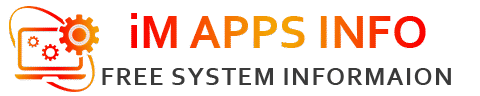Windows 11 has revolutionized the way we interact with our PCs, offering new features, a sleek design, and enhanced performance. But with all the updates, there are many hidden gems that users may not even know exist. Whether you’re a beginner or an experienced user, mastering these Windows 11 tips and tricks will help you get the most out of your system. In this article, we’ll walk you through 30 of the best Windows 11 tips and tricks from hidden features to customizations that make your experience smoother and more efficient.
Check More: Reviews Of Windows Operating System.
Why You Should Choose Windows 11
Windows 11 brings several advantages over its predecessors, such as Windows 10. These benefits include:
-
Modern User Interface: A centered Start menu, updated taskbar, and rounded corners bring a sleek and contemporary feel.
-
Enhanced Multitasking: Features like Snap Layouts and Snap Groups make managing multiple open apps a breeze.
-
Improved Performance: Windows 11 optimizes speed and energy efficiency for a faster, more responsive system.
-
Compatibility with Android Apps: With support for running Android apps via the Microsoft Store and the Amazon Appstore, Windows 11 enhances productivity and entertainment options.
-
Better Gaming Experience: Windows 11 introduces DirectStorage and Auto HDR, improving gaming visuals and reducing loading times.
Overall, Windows 11 offers a fresh experience that makes computing more enjoyable and efficient. Now, let’s dive into the best Windows 11 tips and tricks to elevate your user experience.
Windows 11 Hidden Features
1. Snap Layouts and Snap Groups
Snap Layouts is one of the best features of Windows 11, allowing you to organize your workspace quickly. To use Snap Layouts:
-
Hover over the maximize button of any open window.
-
Select one of the available layouts for easy arrangement.
Once you snap windows into place, Snap Groups come into play. It groups the snapped apps together, making it easier to switch between them.
2. Virtual Desktops
Windows 11 allows you to create multiple virtual desktops for better organization. You can separate work, gaming, and personal tasks on different desktops:
-
Press
Win + Tabto open Task View. -
Click on “New Desktop” at the top to create a new one.
-
Switch between desktops using
Ctrl + Win + Left/Right Arrow.
3. Dark Mode Across Apps
Want a dark theme across all apps? Windows 11 makes it easy:
-
Go to Settings > Personalization > Colors.
-
Under the “Choose your color” section, select Dark.
This changes not only the system theme but also apps that support dark mode.
4. Quick Settings Menu
The Quick Settings menu is a new addition in Windows 11, offering faster access to important features like Wi-Fi, Bluetooth, Volume, and Screen Brightness. To open it, click the Wi-Fi/Battery icon in the taskbar.
5. Clipboard History and Sync
Clipboard history is a lifesaver. You can access your clipboard history by pressing Win + V. This shows a list of recently copied items, making it easier to paste them later. If you use multiple devices, enable clipboard sync to keep your clipboard content in sync across all your Windows 11 machines.
Best New Features of Windows 11
Windows 11 isn’t just about redesigns—it also includes powerful features that improve functionality and productivity. Here are some of the best new features of Windows 11:
6. Widgets Panel
The Widgets Panel gives you quick access to news, weather, calendar events, and more. You can open it by clicking the Widgets icon on the taskbar. You can also personalize it based on your preferences.
7. Enhanced Window Management with Snap Layouts
If you regularly work with multiple applications open, Snap Layouts will become your best friend. Windows 11 lets you snap up to 4 apps in a grid layout. To access Snap Layouts:
-
Hover your cursor over the maximize button of any open window.
-
Choose one of the available grid layouts.
8. Teams Integration
Microsoft Teams is integrated directly into Windows 11, making it easier to connect with friends and colleagues. The Teams Chat feature allows you to make video calls and send messages without opening a separate application.
9. Auto HDR for Gaming
For gamers, Auto HDR enhances the visual experience by automatically improving the color range in games. If you have a compatible display, Auto HDR can improve the visual quality of older games.
10. DirectStorage for Faster Load Times
DirectStorage technology, introduced in Windows 11, drastically reduces load times in games by allowing data to be loaded directly into the GPU, bypassing the CPU. If you’re a gamer, this feature is a game-changer.
Top 30 Windows 11 Tips and Tricks
11. Pin Apps to Taskbar
Right-click any app in the Start Menu and select Pin to Taskbar for easy access.
12. Change the Start Menu’s Default Layout
Go to Settings > Personalization > Start to adjust how the Start Menu appears, such as choosing between a more streamlined or more expansive layout.
13. Use Focus Assist for Distraction-Free Time
Enable Focus Assist under Settings > System > Focus Assist to turn off notifications when you need to concentrate.
14. Create a System Restore Point
Regular backups are essential. Go to Control Panel > System > System Protection, and select Create to make a restore point.
15. Enable Battery Saver Mode
To improve battery life, go to Settings > System > Power & Battery and enable Battery Saver mode when you’re running low on power.
16. Use Snap Assist for Multitasking
After snapping a window, Snap Assist will show you the other open windows you can quickly snap into the remaining grid space.
17. Set Default Apps by File Type
To set default apps for file types, go to Settings > Apps > Default Apps and select the file type (e.g., .pdf) to choose the default app.
18. Customize the Lock Screen
Go to Settings > Personalization > Lock Screen to change the background and set up notifications to show on the lock screen.
19. Set Up Keyboard Shortcuts for Windows
Learn and customize keyboard shortcuts for faster navigation. For example, Win + E opens File Explorer, and Win + L locks your PC.
20. Enable Live Captions for Accessibility
Go to Settings > Accessibility > Captions to turn on live captions for audio content in videos and speech.
21. Adjust System Sounds
Customize your system sounds by going to Settings > System > Sound and selecting Advanced Sound Options.
22. Use the New Microsoft Store
Browse and install apps through the Microsoft Store for a faster and more streamlined experience than before.
23. Enable Bluetooth Pairing from Quick Settings
Quickly pair devices by clicking the Bluetooth icon in the Quick Settings menu, simplifying the process.
24. Maximize Efficiency with Power Automate
Automate repetitive tasks using Power Automate. Find it in Settings > Apps for streamlining your workday.
25. Personalize Your Taskbar
In Settings > Personalization > Taskbar, you can toggle which icons are visible, like system icons or app shortcuts.
26. Speed Up Startup
Reduce startup time by going to Task Manager > Startup and disabling apps you don’t need to start automatically.
27. Customize Notification Settings
Adjust notification settings under Settings > System > Notifications to get only the alerts that matter to you.
28. Use Dynamic Refresh Rate for Better Battery Life
Enable Dynamic Refresh Rate in Settings > System > Display to save battery life when not using high refresh rate applications.
29. Use the New File Explorer Features
The updated File Explorer now includes a more modern interface, tabbed browsing, and easier access to pinned locations.
30. Enable Auto Night Light
For those who work late, enable Night Light by going to Settings > System > Display and turning on the Night Light feature to reduce blue light exposure.
Conclusion
Windows 11 is packed with features designed to enhance productivity, improve performance, and make your computing experience more enjoyable. From the sleek new Snap Layouts to hidden gems like Focus Assist, these Windows 11 tips and tricks will help you become an expert in no time. Whether you want to improve multitasking, customize your system, or optimize performance, these tips cover all the bases. Try them out and take full advantage of everything Windows 11 has to offer!